This post shows How to Pair Sony SRS XG500 to iPad. E.g. Similar procedures work also on the iPod Touch, and Android tablets and phones as well.
How to Pair Sony SRS XG500 to iPad: Step by Step
With your SRS XG 500 powered OFF (power button is dark), run through these directions to pair it to your source BT device. We’re using an iPad Air tablet computer for this demo.
1. Go to the Home Screen on your Source Device
Firstly, press the Home button to reveal the smart device’s Home screen.
2. Find the Settings App
Then we find ours on the second page of the Home screen.
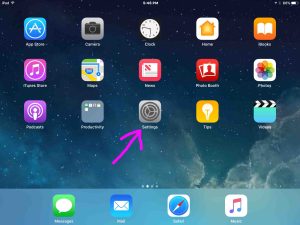
3. Bring up the Settings App
Thirdly, touch the Settings app icon.
The smart device then shows the first page of its settings, as shown in the next step.
4. Go to the Bluetooth Settings Page to Continue with How to Pair Sony SRS XG500 to iPad
Our Bluetooth Settings screen displays as follows. Note that our Bluetooth is ON here. But since our Sony SRS XG500 is currently OFF. it cannot be in Bluetooth pairing mode. Thus it does not appear in the Bluetooth devices list. Also, we don’t see it since we’ve never linked this speaker with this tablet before.
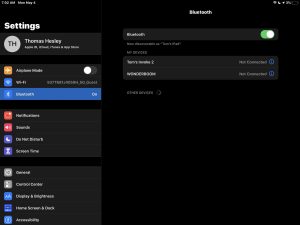
5. Turn ON your XG500
Additionally, turn on the SRS XG500 by quickly pressing and releasing its Power button.

The speaker then powers up. So its status lamp lights up green.
But since our iPad does not know about this speaker, the SRS XG500 will not pair with it automatically.

6. Put the SRS XG500 into Pairing Mode
Now, to see your speaker on your device, place it into Bluetooth discovery / pairing mode. To do that, press and hold the Pairing button. Then release it after a quarter second.

Then the speaker emits a rise-fall beep. Also, the Bluetooth Status lamp begins flashing in a pulse-pulse-pause-pulse-pulse-pause pattern.

7. Find the Speaker on your Mobile Device to Continue with How to Pair Sony SRS XG500 to iPad
So see the screen shot next. We found our 500, as pointed at by the green arrow.
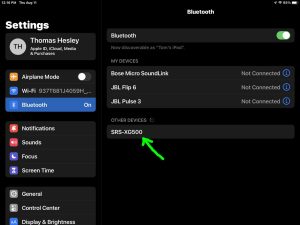
8. Pair with your Speaker
Then tap the listed speaker in the discovered devices list.
Your mobile device then pairs with the speaker.
So the the mobile device’s Bluetooth Settings screen might then change to look something like the following. Note the now-connected SRS-XG500 entry.
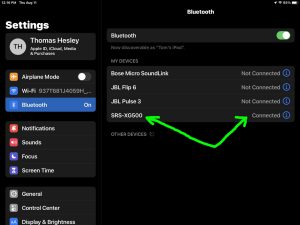
9. Done with How to Pair Sony SRS XG500 to iPad !
At last, we have now successfully paired this Sony Boombox speaker with a common mobile tablet device.
Related Posts
- How to Pair Sony SRS XB13 With iPhone
- How to Pair Sony SRS XP500
- Sony SRS XB13 Pairing 2 Speakers
- Sony SRS XB13 Stereo Pairing
- Sony SRS XB13 Pairing Mode
