To pair your SRS XG300 Sony boombox speaker with a Bluetooth device for the first time, or to refresh old connection info in that device, you first have to know how to place this speaker into discovery mode. Now in this mode, this boombox broadcasts its name and currently valid connection handles over the Bluetooth airwaves, so that nearby BT source devices can find and link to it. Thus in this post, we show you how to make the Sony SRS XG300 discoverable, to let you pair it with phones, tablets, computers, and smart speakers so you can play your favorite tunes from those devices, on the XG300.
How to Make Sony SRS XG300 Discoverable, Step by Step
1. Turn On the XG300
Firstly, turn on the speaker by rapidly pressing its Power button.

The speaker then comes ON.

2. Press and Hold the Discovery Button for Two or Three Seconds
Secondly, this lets you discover your XG 300 on your source BT device. So, place the speaker into discovery mode by pressing and releasing the Pairing / Discovery button.

Additionally, when you press and release this button in a quarter second, the speaker talks to you in a female voice, and she says, “Bluetooth pairing.”

Plus, the Pairing Status lamp begins flashing blue in a pulse-pulse-pause-pulse-pulse-pause pattern. We point out this light in the last picture.
3. Done with How to Make Sony SRS XG300 Discoverable
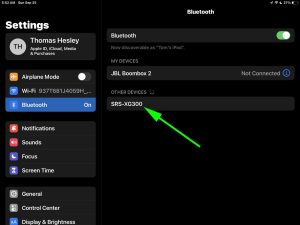
Finally, while the Bluetooth Status lamp is blinking, you should see the XG300 on any in-range phone, computer, tablet, or smart speaker, that is within several feet of it, as we see in the last picture above. The speaker appears as “SRS-XG300” there. At this point, you can go ahead and connect to the speaker from your source device.
Other Posts About the Sony SRS XG300 Boombox
- Sony SRS XG300 Buttons Meaning
- Reading the Sony SRS XG300 Battery Indicator
- How to Factory Reset Sony SRS XG300
- Charge Sony SRS XG300
- Sony SRS XG300 How to Turn ON
Related Posts to How to Make Sony SRS XG300 Discoverable
- How to Make Sony SRS XB13 Discoverable
- How to Make Sony XP500 Discoverable
- How to Make Sony XG500 Discoverable
