This post shows how to connect the Sony SRS XB13 small party Bluetooth speaker to Alexa smart speakers. Now this pairing happens between the Sony and Echo devices directly. Thus you need not turn Bluetooth on in the mobile device you’re using to set up this connection.
How to Connect Sony SRS XB13 to Alexa: Step by Step
With your Sony SRS XB13 OFF, run through this routine to connect it to your Alexa device. Here we use an iPad Air tablet to set this up.
1. Find the Alexa app on your Mobile Device
Firstly, we find the app on the iPad Air. In this exercise, the app is inside a custom folder that we set up, called Smart Speakers.
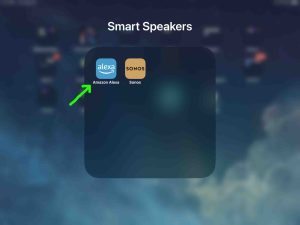
2. Run the Alexa App
Then the app displays its Home screen.
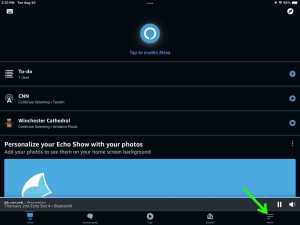
3. Tap the More Item to Continue with How to Connect Sony SRS XB13 to Alexa
Thirdly, find the hamburger item in the lower right corner of the screen.
This brings up the Alexa app’s main menu.
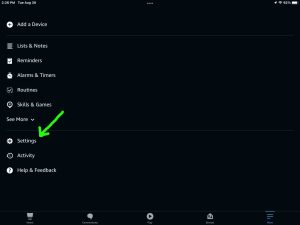
4. Tap the Settings Option on the Main Menu
This brings up the Settings screen.
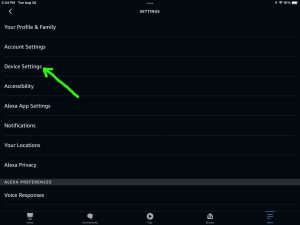
5. Tap the Device Settings Option
Touching Device Settings brings up the All Devices page.
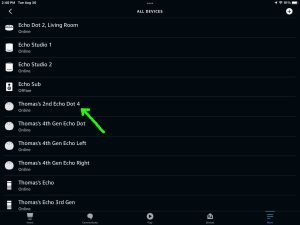
From here, choose which Echo device you wish to pair with your XB13.
6. Tap the Alexa Device you Wish to Connect
This takes you to the device-specific settings screen for the speaker you chose.
In this demo, we pair from our Thomas’s 2nd Echo Dot 4 to our Sony SRS XB13. So its device specific settings screen looks as follows.
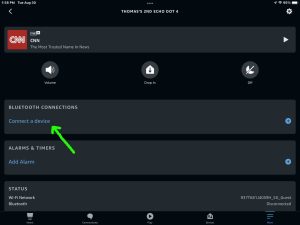
7. Tap the Connect a Device Item
This brings up the Setup screen.
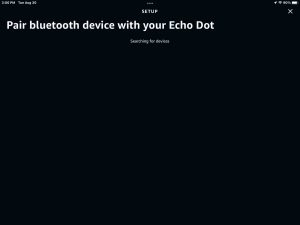
At this point, your Alexa device scans for nearby Bluetooth devices that are in pairing mode. Here, we selected an Echo Dot 4 earlier. So, this speaker will be the one that scans for BT devices.
Note that our Dot speaker found no devices so far. But it will when we start pairing mode on the XB13 below.
8. Power Up the XB13
Bring your speaker close to your Alexa device to pair. Then power it up by pressing the Power button.

9. Place the XB13 into Discovery Mode
Then put the XB13 in pairing mode by short pressing the Pairing button.

The speaker then plays two high beeps, and the Bluetooth status lamp begins fast blinking blue.

10. Find the XB13 on the Alexa App SETUP Page
The XB13 should then appear in the Alexa app, on the Pair Bluetooth Device… page.
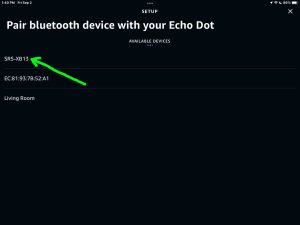
Note that if the XB13 does not show up on this page, then try the following…
- Move it very close to the Alexa speaker.
- Close and restart the Alexa app.
- Then repeat steps 3 through 7 along with step 9 above.
We usually find that this gets the speaker to appear here as it should.
11. Find your Sony SRS XB13 on the Discovered Devices List
See the last screenshot above. Our test speaker is there.
12. Finally, Pair your Alexa with your Sony SRS XB13
Then pair to the speaker by tapping its corresponding entry on the Pair Bluetooth Device… screen.
Your Alexa speaker then pairs with the XB13.
The app then takes you back to the Thomas’s 2nd Echo Dot 4 screen.
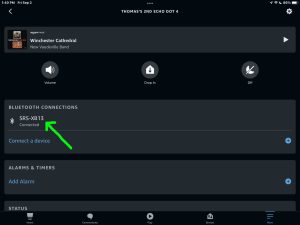
Note that our Bluetooth speaker now shows as connected. Also, the Sony speaker makes the Speaker Paired sound (the high-low beep sequence).
Thus this speaker now has a connection with your Alexa smart speaker. So its Bluetooth light glows solid white to show that a pairing is in effect.
13. Done with How to Connect Sony SRS XB13 to Alexa !
At last, we can now ask Alexa to play something. And those programs will come out of the XB13. Be sure though, to speak to the Echo speaker when making requests, and not the Bluetooth speaker. Even with the pairing now in effect, the Alexa is still the speaker that hears your voice commands. So speak directly at that speaker for best results, and not the XB13.
Other Sony SRS XB13 Posts
- Sony SRS XB13 Reset Instructions
- Sony SRS XB13 Pairing
- Sony SRS XB13 Charging
- Sony SRS XB13 Watts RMS
- Sony SRS XB13 Battery Life
- How to Connect Sony SRS XB13
- How to Turn ON Sony SRS XB13
- How to Turn OFF Sony SRS XB13
- How to Pair Sony SRS XB13 With iPhone
- Sony SRS XB13 Charge Time
