Here, we give Sony SRS XP500 Firmware Update Instructions. This routine can take ten (10) to fifteen (15) minutes depending on the speed of your internet connection, source device used to update the speaker, distance between speaker and that device, Etc. Plus, you cannot roll back the update once you install it. That is, you’ll be unable to return to the prior firmware version after you finish this upgrade. So, be sure that you indeed want the update, and have thought through all ramifications before proceeding.
Sony SRS XP500 Firmware Update Instructions: Preparations
You’ll need the following items:
- High speed internet connection,
- Bluetooth enabled mobile device,
- The Sony Music Center app that runs on said mobile device,
- The Sony SRS XP500 BT speaker you’re updating.
- Compatible power adapters and charge cables for your speaker and mobile device.
Sony SRS XP500 Firmware Update Instructions: Directions Summary
Next, do the following to update the speaker. In short…
- Connect your mobile device to the internet. We suggest using WiFi for this work, and not your cellular connection.
- Install the Sony Music Center app if you haven’t already.
- Then, plug your XP500 and your mobile device to AC power. Why? Because we don’t want either of their batteries going dead while updating the firmware. In fact, a low battery could leave a corrupted version of the firmware in the speaker’s memory. This could, and probably would, brick the speaker. This would then likely render the unit useless and non repairable. So once again, connect the speaker to power before proceeding to prevent this. Please !
- Disconnect any other Bluetooth speakers and devices from your mobile device for this process.
- Then, power up your speaker and mobile device, if not already running.
- Next, pair your mobile device with the XP500.
- Run the Sony Music Center app. The app should then find your speaker and display the home screen for the XP500, showing that a firmware update is available.
- Follow the on-screen instructions for firmware updating.
Sony SRS XP500 Firmware Update: Step by Step Details
1. Connect the XP500 and your Mobile Device to AC Power
We connected ours to an AC outlet using the AC power cable comes with the unit. E.g. See this in the next picture.

You’ll know that the speaker is receiving external power if you see the charging light glowing orange.
2. Pair the XP500 with your Mobile Device
Power on and connect the speaker to your phone / tablet where you will run the update. Here’s an example screenshot of the XP500 connected to an iPad.
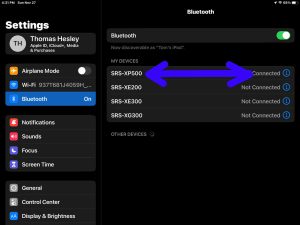
Now keep both the speaker and your mobile device powered up and close to each other throughout the update, lest the update fail and result in a malfunctioning speaker.
3. Find the Sony Music Center App on your Mobile Device
We made a folder for all of Bluetooth speaker apps and put the Sony Music Center app in there on our test iPad, as you see in the next picture.
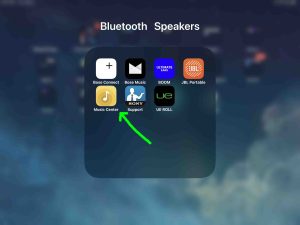
4. Run the Sony Music Center App to Continue with Sony SRS XP500 Firmware Update Instructions
As the app runs, it scans the host device running it for compatible Sony speakers. Wo, the app needs a brief period to find the XP 500 . But eventually, it does so, and displays its status screen, as we show next.
If the speaker does not appear in the app after thirty seconds or so, move it closer to your mobile device. Next, close the Music Center app, and then run it again.
Note the tan bar on the XP500’s home screen. This appears only when a firmware update is available for this speaker.
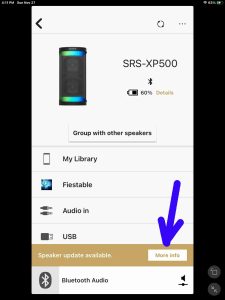
Note that if there are no firmware updates pending for the 500, then you will see no brown bar. This situation we show in the next picture.
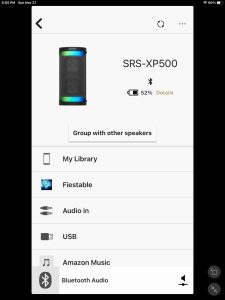
5. Tap the More Info Button Inside the Brown Update Bar
Tapping the More Info button brings up the Software Information screen, as follows.
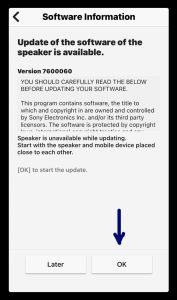
6. Tap the OK Button
Tapping the OK button may bring up the following screen if you haven’t followed the above directions, and did not plug your speaker into AC power.
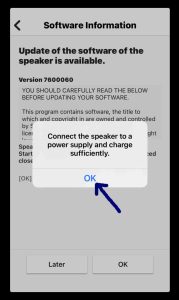
In fact, we suggest that you fully charge both speaker and the smart device before proceeding with this update. Doing so protects your XP 500 from a corrupt firmware upload in the event of a longer power outage, where the batteries could go dead before firmware updating is complete. Also, as a further precaution, once you fully recharge both devices, please leave both of them connected to external power until the update finishes.
Once speaker and smart device are charged, tap the OK button on the Connect Speaker to Power Supply window. That should then take you back to the previous page once again, as follows.
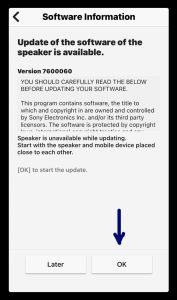
Or, if you quit the app, go ahead and restart it and repeat the above steps. This time, you should not get the Connect Speaker to Power Supply page. But instead, you will see the Software Information page that we see in the last picture.
7. Sony SRS XP500 Firmware Update Begins
The updating then starts, as we show in the following screenshots. The Music Center app first downloads the new firmware package.
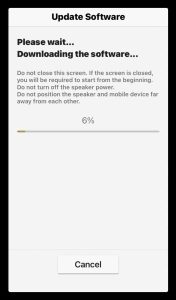
Once the app downloads the package, it unpacks and transfers it to the XP500 as the next pictures show.
Additionally, during the transfer to the speaker, the Power lamp on it pulses in groups of four pulses then a pause. E.g. Pulse-pulse-pulse-pulse-pause, pulse-pulse-pulse-pulse-pause,… During this time, all other lamps on the speaker are OFF.

7a. Sony SRS XP500 Firmware Update Continues at Thirty Percent Complete
Now as shown in these screenshots, the Sony Music Center app displays a progress line, that gradually gets more brown as the firmware updating proceeds.
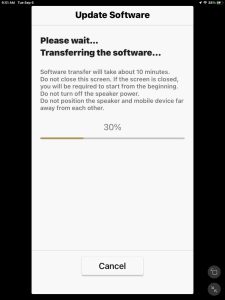
7b. Now at Seventy Percent Complete
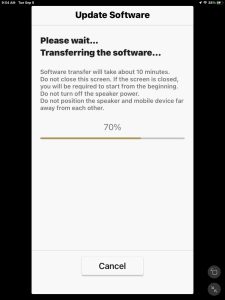
Now we’re probably about five minutes into the update. Indeed this process takes a relatively short time as compared to some of the other speaker models we’ve tested.
7c. Now at Ninety-Nine Percent Done
The next screen shows that the firmware transfer and update to the speaker have almost finished (99 percent done). E.g. The progress bar is practically all brown now.
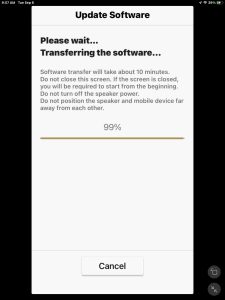
7d. Firmware Transfer to the XP500 Begins
Now that the firmware has been transferred from your device to the speaker, the update process on the 500 begins when you see this page.
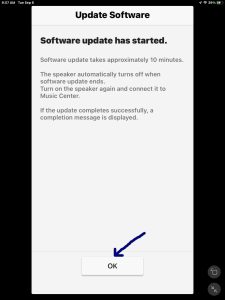
7e Tap the OK Button
Touching the OK button takes you to the Speaker & Group page, where you see a list of previously connected speakers that the app knows about. Note that all are grayed out. So none are connected to the app during the XP500 update process.
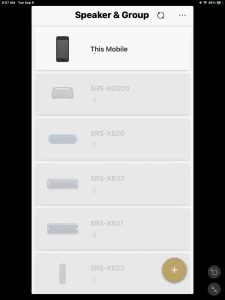
8. Wait for the Sony SRS XP500 to Shut OFF After the Update Finishes
While the speaker updates itself, its Power lamp slow pulses green. Note that this time, all other lamps are OFF, including the CHARGE LED.
Then after a minute or two, once the 500 finishes updating, the Power light goes dark. No more blinking.

9. Press the Power Button To Boot the XP500 Again
Press the Power button to turn this Bluetooth speaker on again, as pictured next.

The XP500 should again pair with your mobile device where you’re running the Sony Music Center app. The Power lamp glows solid green, and the Pairing lamp also glows steady blue once the speaker again links to your mobile device.
Now after the XP500 reconnects to your smart device, the Sony Music Center app discovers that your speaker has come back online, and thus, displays an update-complete message, as follows.
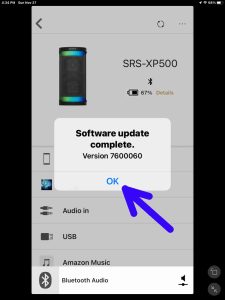
10. Press the OK Button Back in the Sony Music Center App
With your speaker successfully paired to the app again, press the OK button, as shown in the last screenshot.
The app then displays the Sony SRS XP500 home screen once again. But this time, note that there’s no longer the brown bar, as we see next. This means that the updating of the firmware worked, and that the speaker is now running the current firmware version.
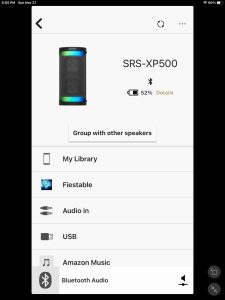
11. Done with Sony SRS XP500 Firmware Update Instructions !
You’re now finished updating the firmware to the current version in your Sony SRS XP500 BT speaker. Enjoy the new features.
Other Posts About the Sony SRS XP500 BT Speaker
- How to Fix Sony SRS XP500 Not Charging
- Sony SRS XP500 Won’t Turn ON
- Sony SRS XP500 Power Output Ratings
- Resetting the Sony SRS XP500 Speaker
- How to Bass Boost Sony SRS XP500
