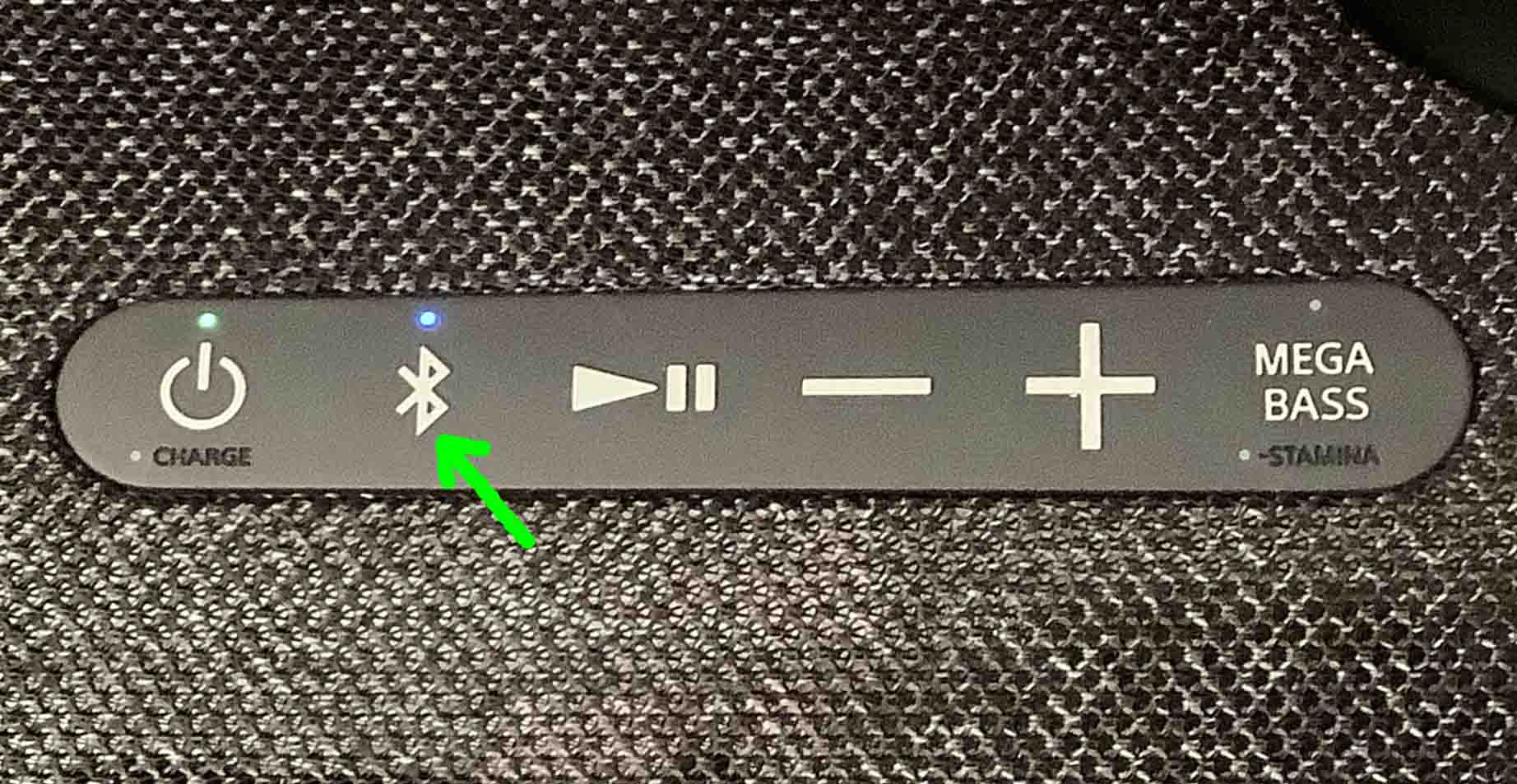This post gives Sony SRS XG500 Bluetooth Pairing Instructions for this Extra Bass boombox speaker, to connect it with common Bluetooth devices. E.g. Including the iPhone, iPod Touch, and the iPad line of Apple phones, media players, and tablets along with Android devices as well.
Sony SRS XG500 Bluetooth Pairing Instructions: Step by Step
With your SRS XG500 speaker switched OFF (all top panel lams are dark), run through these directions to pair it to your source Bluetooth device. E.g. We use an iPad Air 3 tablet for this demo.
1. Go to the Home Screen on your Source Device
Firstly, press the Home button to reveal the smart device’s Home screen.
2. Find the Settings App
We found ours on the second page of the Home screen, as shown next.
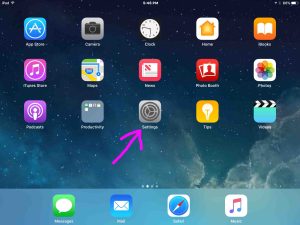
3. Bring up the Settings App
Thirdly, touch the Settings app icon.
The smart device then shows the first page of its settings, as shown in the next step.
4. Go to the Bluetooth Settings Page to Continue with Sony SRS XG500 Bluetooth Pairing
Our Bluetooth Settings screen displays as follows. Note that our Bluetooth is ON here. But since our 500 is currently powered OFF (and so, is not in pairing mode), it does not show up in the Other Devices list. Also, we don’t see it in the My Devices list since we’ve never paired this speaker with our mobile device before.
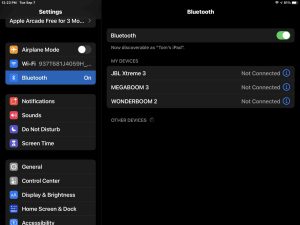
5. Turn On your Sony SRX XG500 Speaker
Turn on the 500 by fast pressing its Power button. See this, pointed at by the green arrow, in the next picture.

The speaker then boots, and its status lamp glows green, as we see in the next picture.
But since our iPad does not know about this speaker, the SRS XG500 will not pair with it automatically.

6. Put the SRS XG500 into Bluetooth Pairing Mode
Then, to see this BT speaker on your device, place it into pairing mode. To do that, press the Pairing button, and release after a quarter second.
Find the Pairing button.

Then the speaker emits a rise-fall beep. Also, the Bluetooth Status lamp begins flashing in a pulse-pulse-pause-pulse-pulse-pause pattern.

7. Find the Speaker on your Mobile Device to Continue with Sony SRS XG500 Bluetooth Pairing
See the screen shot next. We found our 500, as we point at with the green arrow.
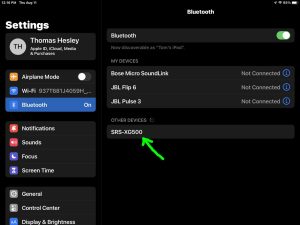
8. Pair with your Speaker
Tap the listed speaker in the discovered devices list.
Your mobile device then pairs with the XG500.
E.g. The the mobile device’s Bluetooth Settings screen might then change to look something like the following. Note the now-connected SRS XG500 entry, as pointed at by the green arrows in the next screenshot.
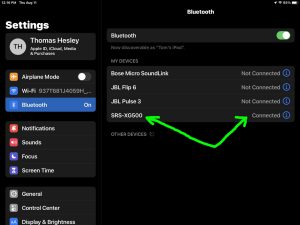
9. Done with Sony SRS XG500 Bluetooth Pairing !
At last, we have now successfully paired the XG500 Bluetooth speaker with a common mobile tablet device. Thus, you can start enjoying your music on this speaker, which sounds much better than that in just about every smart phone or tablet.
Other Posts About the Sony SRS XG500 Boombox Speaker
- Sony SRS XG500 Charging Indicator
- Sony SRS XG500 Won’t Turn ON
- Sony SRS XG500 Buttons Explained
- Sony SRS XG500 Watts RMS
- How to Tell That Sony SRS XG500 is Charging
Related Posts to Sony SRS-XG500 Bluetooth Pairing
- How to Put Sony SRS XG500 in Pairing Mode
- How to Pair Sony SRS XG500 to iPad
- How to Connect Sony SRS XG500 With Alexa